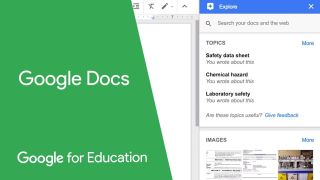The best Google Docs Add-ons are often free, easy to access, and offer ways to make teaching more time effective. Yup, you probably wonder why you hadn't searched these out before. Some things just seems too good to be true!
Without getting too carried away -- as there are some poor Add-ons out there too -- it is worth knowing what to look for when selecting the best picks for you. More and more of these are appearing regularly and not all are aimed at educators. But find the right ones and Google Docs can be more powerful than your current setup.
If you're already using Google Classroom then you're likely au fait with Google Docs too. It is well-integrated, and makes sharing and marking submitted work very straight forward. Add-ons, often created by third-parties, offer ways of integrating other tools into the Docs framework, so you can go beyond word processing to offer more creative freedom in the way you work.
Google Docs Add-ons are easily added to your current setup, and there is a guide on just how to do that further down in this article. It's worth checking out as you can do useful things such as embed a YouTube video in a document or easily create a bibliography automatically -- and plenty more.
Here's what you need to know about Google Add-ons and which are the best for you.
What are the best Google Docs Add-ons?
Add-ons are created by third parties, so each one is usually created to fill a certain need. For this reason there are many created specifically for teachers and ideal for education.
Currently, there are more than 500 add-ons specifically available for Google Docs. That's a lot of options to pick from! So we've gone through to find the very best for your needs as a teacher. But first, here's how to install one.

How to Install Google Docs Add-ons
First, fire up Google Docs on your device. Navigate to the top menu bar and there you will see a dedicated dropdown option called "Add-ons." Select this then the "Get Add-ons" option.
This will open a new window in which you can browse through the various add-ons available. Since we're going to give you a selection of the best options below, you can simply type what you want into the search bar.
In the pop-up window you can see more about the add-on when you select it. To install, you just need to select the blue "+ FREE" icon to the right. Allow permissions when required and select the blue "Accept" button.
Now when you want to use an add-on, simply go to the Add-ons menu in Docs and installed options will be there for you to open and use.
Best Google Docs Add-ons for Teachers

1. EasyBib Bibliography Creator
The EasyBib Bibliography Creator is one of the best ways for both teachers and students to add proper citation to assignments. This works for both web-based citation and books and/or periodicals.
The add-on will work with lots of popular formats, from APA and MLA to Chicago, with more than 7,000 styles supported.
To use, simply add the book title or the URL link to the add-on bar and it will automatically generate the citation in the selected style. Then, at the end of the paper, simply select the "Generate bibliography" option and the entire bibliography for the assignment will be populated at the bottom of the document.

2. DocuTube
The DocuTube add-on is a really smart way to make integrating video into documents a far more seamless process. It is especially useful for teachers who use Google Classroom and want to integrate written guidance, or an introduction, with a YouTube video but without requiring the student to leave the document.
You can still drop YouTube links into the Doc as you would normally, only now DocuTube will automatically detect these links and open each one in a pop-out window within Docs. It's a simple but very effective tool that helps maintain focus within the flow of a document while still allowing you to add rich media into the layout.

3. Easy Accents
The Easy Accents add-on is a great way to work within Docs while using different languages. It allows you as a teacher, or your students, to easy and quickly add the correctly accented letters to special character words.
This is ideal for foreign language teachers and students as well as for faculty who always want to have the option available for proper spelling. Simply select the language from the side-bar and then pick from the selection of accented letters, which will appear and can be selected to have each one instantly inserted. No more trying to remember keyboard shortcuts like in the days of old!

4. MindMeister
The MindMeister add-on turns any normal Google Docs bulleted list into a far more engaging mind map. With it, you can take a subject and expand it in a visually engaging way without losing the flow of the document as a whole.
MindMeister will take the first point of your bulleted list and make it the root of the mind map while the other first-level points are turned into first-level topics, second-level ones into second, and so on. Everything branches off from the central point for a visually clear and engaging result. This mind map is then automatically inserted into the Doc below the list.

5. draw.io Diagrams
Diagrams is a great add-on from draw.io that allows you to be far more creative within Google Docs when it comes to images. From flow charts to mocking up websites and apps, it allows you to really express design ideas with an ease of use that makes it ideal for both teachers and students.
Not only will this let you create from scratch, but you can also import from the likes of Gliffy, Lucidchart, and .vsdx files.

6. MathType
The MathType add-on for Docs is ideal for STEM classes as well as mathematics and physics teachers and students as it allows for easy typing and even written entry of mathematical symbols. The add-on also supports the easy editing of math equations, something that's great to be able to do from anywhere, thanks to the cloud-based nature of Docs.
You can pick from an established selection of math equations and symbols or, if you have a touchscreen device, it's also possible to write directly into the add-on.

7. Kaizena
The Kaizena add-on for Google Docs is a really simple yet effective way to give personalized feedback to students that is more easily digested than simple annotations. This add-on lets you leave voice feedback.
Simply highlight a chunk of text you want to comment on and you are able to record your voice to be heard right there in the Doc by your students. Similarly, they can make comments and ask questions on any documents without the constraints of typing. Students who struggle with the written word or respond well to a more human interaction may really appreciate this add-on.
This is also a nice way to collaborate on documents with fellow teachers.

8. ezNotifications for Docs
The ezNotifications for Docs is a great add-on for tracking how your students are working. It will allow you to be notified, via email, when someone is editing a Doc you have shared.
This is a helpful way to keep an eye on students who are missing deadlines and could perhaps do with a gentle reminder nudge just before work is due, if you see they've not started.
While you can activate alerts for changes in Google Docs, it can also offer control levels so you avoid being pestered too much.