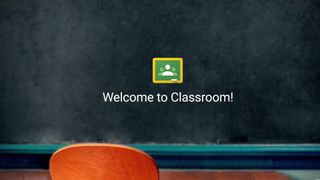If Google Classroom is new to you, then you're in for a treat as this is a very powerful yet relatively easy-to-use resource. It makes digitizing lessons for in-class as well as online learning much easier.
Since this is Google-powered it is constantly being updated with new features and resources to make it better for teachers to use. You already get to access lots of free-to-use tools, which can help to make teaching better, simpler, and more flexible.
To be clear, this isn't an an LMS (Learning Management System), such as Blackboard, however, it can work similarly, allowing teachers to share materials with students, set assignments, carry out presentations, and more, all from one place that works across a range of devices.
Read on to find out everything you need to know about Google Classroom.
- Google Classroom review
- 5 Ways to Prevent Cheating on Your Google Forms Quiz
- 6 Tips for Teaching with Google Meet
What is Google Classroom?
Google Classroom is a suite of online tools that allows teachers to set assignments, have work submitted by students, to mark, and to return graded papers. It was created as a way to get eliminate paper in classes and to make digital learning possible. It was initially planned for use with laptops in schools, such as Chromebooks, in order to allow the teacher and students to more efficiently share information and assignments.
As more schools have transitioned to online learning, Google Classroom has gotten far wider use as teachers quickly implement paperless instruction. Classrooms works with Google Docs, Sheets, Slides, Sites, Earth, Calendar, and Gmail, and can be supplemented by Google Hangouts or Meet for face-to-face live teaching or questions.

What devices does Google Classroom work with?
Since Google Classroom is online-based, you can access it in some form from pretty much any device with a web browser. Processing is done at Google's end mostly, so even older devices are able to handle most of Google's resources.
There are device specific apps for the likes of iOS and Android, while it also works on Mac, PC, and Chromebooks. A big advantage of Google is that on most devices it is possible to do work offline, uploading when a connection is found.
This all allows teachers and students to use Google Classroom since they can connect with it via any personal device.
What does Google Classroom cost?
Google Classroom is free to use. All the apps that work with the service are already free-to-use Google tools, and Classroom simply conglomerates it all into a centralized place.
An education institution will need to sign-up for the service in order to add all its students and teachers. This is to make sure security is as tight as possible so no outsiders gain access to the information or students involved.
Google does not scan any of the data, nor does it use that for advertising. There are no advertisements within Google Classroom or the Google Workspace for Education platform at large.
In the wider Google ecosystem, where Classroom sits, there are packages that can offer advantages by paying. The Standard Google Workspace for Education package is charged at $4 per student per year, which gets a security center, advanced device and app management, Gmail and Classroom log exports for analysis, and more.
The Teaching and Learning Upgrade package is charged at $4 per license per month, which gets you meetings with up to 250 participants as well as live-streaming to up to 10,000 viewers using Google Meet, plus features such as Q&A, polls, and more. You also get Classroom add-on to directly integrate tools and content. There are unlimited originality reports to check on plagiarism and more.

Google Classroom assignments
Google Classroom has a lot of options but, more importantly, it can allow teachers to do more to help educate students remotely or in hybrid settings. A teacher is able to set assignments and then upload documents that explain what is required for completion, and also provide extra information and a place for students to actually work.
Since students receive an email notification when an assignment is waiting, it's very easy to maintain a schedule without the teacher having to repeatedly contact the students. Since these assignments can be designated ahead of time, and set to go out when the teacher wants, it makes for advanced lesson planning and more flexible time management.
When a task is finished, the student can turn it in for the teacher to grade. Teachers can then provide annotations and feedback for the student.
Google Classroom also allows for the export of grades into a student information system (SIS) making it far easier to use automatically school-wide.
Google offers an originality report feature that lets teachers run a check against other student submissions from the same school. A great way to avoid plagiarism.
Google Classroom announcements
Teachers can make announcements that go out to the entire class. These can appear on the home screen of the Google Classroom where the students will see it the next time they log in. A message can also be sent out as an email so that everyone will receive it at a certain time. Or it can be sent to individuals who it applies to specifically.
An announcement can have more rich media added with attachments from the likes of YouTube and Google Drive.
Any announcement can be set to either remain like a noticeboard statement, or it can be adjusted to allow for two-way communication from students.
Should I get Google Classroom?
If you're in charge of teaching on any level and are set to make a decision about online teaching tools, then Google Classroom is definitely worth considering. While this isn't a LMS replacement, it is a really great tool for taking the teaching basics online.
Classroom is super easy to learn, simple to use, and works across many devices – all for free. This means no costs for maintenance since there's no need for an IT management team to support this system. It also automatically keeps you updated with Google's advancements and changes to the service.
Learn everything you need to know by reading our Google Classroom review.
- 4 Free and Easy Audio Recording Tools for Google Slides
- Google Tools and Activities for Music Education
- Google Tools and Activities for Art Education
- 20 Awesome Add-ons for Google Docs
- Create Group Assignments in Google Classroom
- End-Of-Year Google Classroom Clean-up Tips
To share your feedback and ideas on this article, consider joining our Tech & Learning online community.