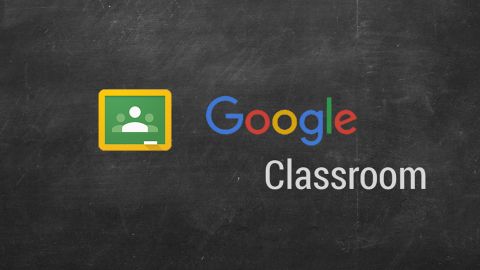Google Classroom is a powerful but very easy to use learning management system (LMS) that works with many other third-party apps and services to make digital educating far more easy, affordable, and accessible for teachers, students, guardians and admins alike.
You may have already used Google's own tools such as Google Docs, Sheets, and Slides, making Classroom easy to get to grips with.
The necessity for remote learning has forced it to be adopted more quickly than expected –- making the simplicity of Google Classroom very appealing.
Google Classroom is, at time of publishing, the No. 1 education app in the Apple App Store and the No. 5 free app overall.
Since many already use a lot of Google's tools and are familiar with how to use Google-based systems, it's an appealing way to transition to online learning quickly, easily and for free. It's also simple enough to use without worrying about needing IT resources to keep it running.
- 6 Tips for Teaching with Google Meet
- Remote Learning Communication: How To Best Connect with Students
Google Classroom may be a stripped back LMS when compared to TalentLMS or SAP Litmos, but then it only takes about half an hour to get the hang of if you're used to using the web and Google tools. Yet it still gives educators the freedom to post materials, set assignments, and carry out quizzes quickly and easily.
Google might not have made a complete LMS here, but it's cleverly made it open enough to integrate with other suites so that it can deliver more. That said, it does lack some integration with information services and doesn't offer a standards-based grading option at this time.
So is this enough to be worthy of use on a large scale? Here's everything you need to know about Google Classroom.
What is Google Classroom?
Google Classroom is free and open to use, but that's within reason. Google ensures safety and security for students by only allowing you to create a class when your school or university has first signed up for a free Google Workspace for Education account. This is when the institution can decide which services students can use.
It also offers a chance to look at and personalize the privacy and security settings to best suit the groups being taught. This is when accounts are setup for students, since they're not allowed to use their personal accounts to access the services. Access is limited to the virtual space, keeping it secure.
Google assures users of Classroom that it keeps all data secure, there are no ads, it supports compliance with industry regulations and best practices.
Google Classroom is primarily focused on personalizing the learning experience of students rather than managing it. To quote: "Students can learn 21st-century problem-solving and the skills they’ll use in their future careers, with accessibility features that help every student do their best work."
Google Classroom might not be a full LMS but it does meet Learning Tool Interoperability (LTI) standards so it can be used with another LMS as an add-on. It will also work with other free-to-use offerings such as Schoology and Edmodo as needed.
Google Classroom: Features
- Works on iOS, Android, Mac, Windows, Chrome, and other browsers
- Google Docs, Slides, and Sheets integration
- Create, manage, and grade assignments
- Not a Blackboard replacement
Google Classroom is super easy to access and works across – deep breath – iOS, Android, Windows, Mac, Chrome, and pretty much any other device that can get a browser window running within it. For a growing number of K-12 students already using Chromebooks, this system is perfectly suited to their hardware and what they're used to doing with it.
When a teacher logs into the platform, they can see a section for each of their classes, with courses differentiated by colors and banners. Name the class, enter a description, pick the banner image, and it's good to go.
Resources can be shared to students all at the same time and they're notified by email. So a teacher can share and annotate a Google Doc, Sheet, or Slide, and keep track of when students had that distributed. You can also pull material in from Google Drive, making integration even easier.

While a presentation can be carried out using Google Slides, the teacher is also able to create a real-world view by using Google Meet to see and hear the students for video interactions.
Student interactions can be controlled on three levels: students can post and comment, only comment, or only teachers can post and comment. This allows teachers to make announcements clearly, but it also makes it obvious if educators want students to interact with a posting. This applies to multiple teachers as more than one can be added to a classroom, making it great for assistance.
This platform doesn't have an automated roster system but you are able to integrate with third-parties such as rosterSync using a CSV file. Sure, it requires a manual sync, but then this is free compared to the automated offerings from a dedicated LMS.
Google announced Classroom will allow for the export of grades into a student information system (SIS), increasing the ease of use and compatibility.
Google also announced the addition of the originality report feature so teachers can run a check against other student submissions from the same school. A great way to detect plagiarism.
Google Classroom: Performance
- Consistent connection stability
- Student interaction
- Presentation with Slide and video chat with Hangouts
Google Classroom offers a home page on which activity is clearly shown in a feed with posts students have made, newly added materials, assignments, and more.
Three tabs sectionalize the layout with Classwork, People, and Grades.
Classwork allows teachers to upload materials, create assignments and quizzes using Google Forms, and pose questions.
People shows all the learners and educators, including those who haven't responded to your invitation to join.
Grades is a chart that shows assignments and students and is where the teachers enters grades -– which is shared with each student privately. More on that below.
Depending on the settings, students are able to comment on one another's posts, which can support collaboration.

Google Slides could be better integrated as it can sometimes be difficult for a student to navigate between that and a document they're working on. This is a small multi-tasking gripe but is worth giving attention to. When the teacher shows the class how this is done, it can avoid leaving the less technically minded students struggling more than those who can work out multitasking more easily.
Making announcements is a simple and minimal feature akin to social media with no rich-text formatting. However, you can attach links, YouTube clips, and documents though, so it's very useful yet succinct. These announcements can be tagged with topics for even more clarity and organization.
When making assignments, it's easy to select a title, add instructions, add files, pick a grading category (more on that below), or assign a point value and due date.
Questions is another feature that provides an opportunity to increase engagement. For example, assign a question to the class or individual students, with short answer or multiple choice answer options. While this pales in comparison to the likes of Blackboard, you can use Google Forms to create self-grading, multiple choice assessments.
When it comes to Announcements, Assignments, and Questions, the really useful feature is an ability to save to draft, set to publish at a certain time, or push out immediately. This flexibility gives teachers the ability to plan and prepare well ahead.
Google Classroom: Grading
- Manual grading chart
- Weighted grading system option
Google Classroom uses grading charts to store an at-a-glance marking sheet for teachers. This is also used to share grades with students directly while maintaining privacy so grades from other students aren't visible.
Grading is entered into the chart manually. Automation here, where grades from the assignment doc populate this chart, would be a nice option. Instead, teachers can work with the chart and the assignment open at the same time -- more like the real-world with a logbook open as marking happens.

Teachers can create a rubric, with up to 50 criteria per rubric and 10 performance levels per criterion.
For the grading itself, teachers are able to create a weighted grading system. Homework could be set to account for 25 percent while exams are another 25 percent, and class participation makes up the other 50 percent, for example.
Google does the heavy lifting here, keeping track of the category as the teacher grades individual assignments. Control options here allow how much a student can see of their grades.
Should I use Google Classroom?
If you want to utilize a ready-made learning platform that's extremely simple to navigate, works across numerous devices, and integrates with other tools, then Google Classroom could be for you. It's simply one of the easiest ways to transition online, since many teachers and students will own the hardware to get up and running and the school won't have to worry about IT support.
For teachers, this is a minimal way to plan and carry out lesson resource sharing, assignments, and grading. Everything is clearly displayed and easily accessible across multiple devices. There's even Google Hangouts support for live video interactions with the class.
What this is not is a competitor for full LMS offerings such as Blackboard, D2L Brightspace, Moodle, or Instructure Canvas. It's more like Schoology or Edmodo, which are also free to use.
At its simplest Google Classroom is the face of Google Workspace for Education, pulling it all together in one place for easier and quicker use of the various Google tools. While this is a great way to get teaching online, especially in a pinch, it's not a full classroom replacement. But if you've got no budget or infrastructure, it's hard to beat.